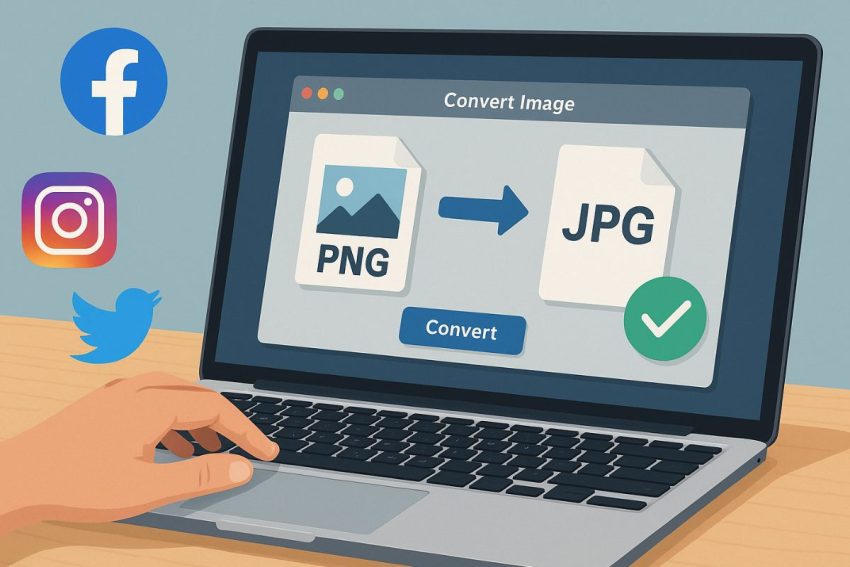With the huge volume of social media visuals that content creators and businesses need to post daily, speed and quality are essential. It’s not enough for the graphic design to look good—it must also be quickly converted into the right format for immediate upload. This is where JPG converters come in, making content preparation simpler and more efficient.
The JPG converter is one of the easiest tools used by designers and marketers. Not only does it reduce file size, it also ensures that images are compatible with nearly all social media platforms.
What We’ll Cover in This Article
Want to save time and stress while preparing visuals for Facebook, Instagram, or Twitter? Here’s what we’ll discuss:
- Why JPG is the preferred format for most social media visuals
- Tools that quickly convert files to JPG format
- Step-by-step guide on how to convert images for social media
- Tips for maintaining image quality even when compressed
- Common mistakes to avoid during the conversion process
What Are Social Media Visuals and Why Are They Important?
Social media visuals include graphic elements such as images, infographics, memes, carousels, quote cards, and posters used to strengthen a brand or message on social media platforms. These are the first things your audience sees—even before reading captions or clicking links.
Visuals are crucial in marketing because posts with images have significantly higher engagement rates than plain-text ones. They help reinforce brand identity, deliver information more visually, and capture your target audience’s attention in seconds. In a world of endless scrolling, visual content is your first checkpoint to being noticed.
Why the JPG Format Is Important in Social Media Marketing
JPG is a widely recognized image format supported by almost every platform. In the fast-paced world of social media, where user attention lasts only a few seconds, JPG helps because it loads quickly—even without high-speed internet. It also doesn’t take up much device storage, making users more likely to engage with your content.
When designing graphics in Photoshop, Illustrator, or even Canva, your original files are often in PNG or PSD formats. But for posting, JPG is more practical. For example, Facebook loads JPGs faster than other formats, making them better suited for ads or announcements.
Common Scenarios Where You’ll Need a JPG Converter
Have a campaign deadline but your designer sent a TIFF file? Or maybe your iPhone photo is in HEIC format and Instagram won’t accept it—simply convert it from HEIC to JPG to make it compatible. In these situations, don’t panic—just use a fast JPG converter.
Another example: you have a PNG file with a transparent background. It’s nice in its original form, but if you need to use it in a poster or a feed post with a colored background, it’s easier to edit once it’s in JPG format.
If you’re uploading a bulk of images (photo dumps, carousels, or album posts), a JPG converter with batch processing can save you loads of time.
Types of JPG Converter Tools and Their Differences
There’s no one-size-fits-all solution when it comes to JPG converters. Depending on your workflow and where you’re working from—desktop, mobile, or on-the-go—different tools offer unique advantages.
- Online Tools like TinyJPG or Convertio are super user-friendly. Just upload your image, and it auto-converts for download. Great for last-minute needs. The downside? Limits on file size or number of conversions per day.
- Offline/Desktop Software like Adobe Photoshop or XnConvert offers more advanced features. You can adjust compression levels, color profiles, and resolution. If you regularly handle high-volume content, this is a smart investment.
- Mobile Apps such as JPG Converter for Android or Image Converter for iOS are lifesavers for social media managers on the go. No need to open a laptop just to convert files.
How to Choose a Fast and Reliable JPG Converter
Not all JPG converters are created equal. To find a tool that fits your workflow, consider how many files you need to convert daily. If it’s just one or two, online tools are enough. If it’s a lot, desktop software is more practical.
Output quality matters too. Try converting the same image with three different tools and compare the results. Which one is sharper? Which one has the truest colors?
If privacy is a concern, pick a tool that doesn’t store your files online. Some apps offer end-to-end encryption or automatically delete files after conversion.
Step-by-Step: Converting Visuals for Social Media
With the amount of content you need to post every day, there’s no room for delay. You need speed, quality, and the right format—which is where a JPG converter helps. One click, and your visuals are ready to upload to Facebook, Instagram, or anywhere else. No hassle, no waiting—so if you’re a content creator or business owner, you need this in your toolkit.
Choose and Prepare the File
Open your JPG converter. Select the file you want to convert—it might be PNG, TIFF, PSD, or even a HEIC from your phone. Before converting, make sure it’s properly cropped, resized, and has the right brightness and contrast.
Export as JPG
Next, export it as a JPG. Adjust the compression level if available. For Instagram feed posts, higher resolution is better; for Stories, more compression is acceptable.
Check the File Size and Visual Quality
Before uploading, check the file size. If it’s over 5MB, it may load slowly on some devices. It’s also smart to do a test upload to see how it looks on the platform.
Pro Tips for Optimizing JPG Files for Better Engagement
To make your social media visuals truly effective, it’s not enough that they look good. They must also be optimized to load quickly and appear appealing on users’ screens. Here are some tips:
Correct Resolution
Use 1080×1080 pixels for Instagram feed, and 1200×628 pixels for Facebook link posts. Don’t let your image be too large—it’ll take longer to load.
Color Profile
Colors can shift after uploading. Use the sRGB profile to ensure your visuals look consistent across all devices.
Branded Templates
Apply branded templates before converting. For example, add a frame with your logo and brand colors before exporting to JPG. This makes future posts easier to replicate.
Common Mistakes and How to Avoid Them
Even seasoned content creators can make simple mistakes that affect image quality. Here are some common pitfalls to avoid when using a JPG converter:
Over-compression
Too much compression can blur the image and lose detail. Avoid this by manually adjusting settings when available.
Loss of Transparency
PNG files with transparency will lose this when converted to JPG. Make sure you don’t need that transparency before converting.
Wrong Aspect Ratio
Inconsistent aspect ratios can lead to awkward cropping. Always check platform specs beforehand.
No Backup
Always save a high-resolution version before converting. You’ll need it if you ever want a print or large display version later.
Be Ready for Faster, Lighter Visual Batching
If you’re regularly producing content, having a reliable JPG converter is like having a trusted assistant. It speeds up your workflow and helps maintain the quality of your social media visuals.
With so many things to juggle in content creation, any tool that saves time is a big win—especially one that consistently delivers high-quality results. With every click of that “convert” button, you’re making the process of creating engaging posts much easier.
You don’t need to be a tech expert to prepare your visuals well. With the right tool and some know-how, you’re ready to post clean, fast, and visually appealing content to your audience’s feed.